- Please click the
button below
Mosyle (above).
-
Safari users: When prompted, please click Allow to allow the download to complete.
-
Google Chrome Users: You might receive an alert stating that the file might harm your computer. Please click Keep and open the downloaded .mobileconfig file.
Example 1:
Example 2:
-
Safari users: When prompted, please click Allow to allow the download to complete.
- You will receive the following notification (pictured below) to confirm enrollment in System Settings.
- Please open System Settings by clicking the
> System Settings > General > Device Management (second to last item).
Note: if you are on older versions of macOS, your System Settings may have the profile stored in a different menu:
For macOS 15.2 and older, Please open System Settings by clicking the> System Settings > Privacy & Security on the lefthand panel
Towards the very bottom, there will be a section under Others that lists Extensions and Profiles. Please click Profiles
For macOS 12.x and older, please open System Preferences by clicking the> System Preferences > Profiles. Press Install.

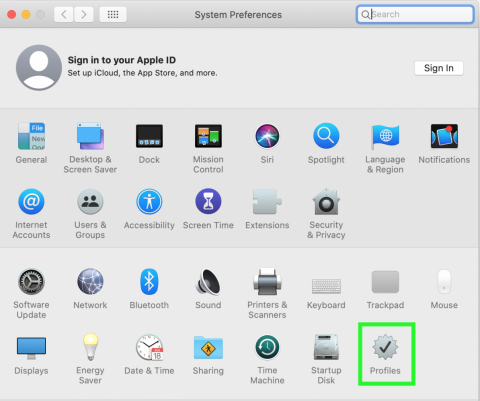
- Within the window, you will see the Mosyle enrollment setting.
-
Double-click the profile to confirm installation and click Enroll in the profile prompt.
In the next minute, you will see a list of profiles populate the window.
-
Double-click the profile to confirm installation and click Enroll in the profile prompt.
- Please close System Settings and Restart your Mac.
Please note: If your device is not encrypted with FileVault, or the encryption was at some point disabled, you will be prompted to encrypt the device at startup or shutdown.
This is totally normal and you may proceed with encrypting your device. There is no need to write down or store the encryption key. This will be automatically saved by Mosyle.
Congratulations! You are now successfully enrolled into MDM. 💪
